Web Browser
web Browser is an application software that allows us to view and explore information on the web. User can request for any web page by just entering a URL into address bar.
Web browser can show text, audio, video, animation and more. It is the responsibility of a web browser to interpret text and commands contained in the web page.
Earlier the web browsers were text-based while now a days graphical-based or voice-based web browsers are also available. Following are the most common web browser available today:
| Browser | Vendor |
|---|---|
| Internet Explorer | Microsoft |
| Google Chrome | |
| Mozilla Firefox | Mozilla |
| Netscape Navigator | Netscape Communications Corp. |
| Opera | Opera Software |
| Safari | Apple |
| Sea Monkey | Mozilla Foundation |
| K-meleon | K-meleon |
Architecture
There are a lot of web browser available in the market. All of them interpret and display information on the screen however their capabilities and structure varies depending upon implementation. But the most basic component that all web browser must exhibit are listed below:
- Controller/Dispatcher
- Interpreter
- Client Programs
Controller works as a control unit in CPU. It takes input from the keyboard or mouse, interpret it and make other services to work on the basis of input it receives.
Interpreter receives the information from the controller and execute the instruction line by line. Some interpreter are mandatory while some are optional For example, HTML interpreter program is mandatory and java interpreter is optional.
Client Program describes the specific protocol that will be used to access a particular service. Following are the client programs tat are commonly used:
- HTTP
- SMTP
- FTP
- NNTP
- POP
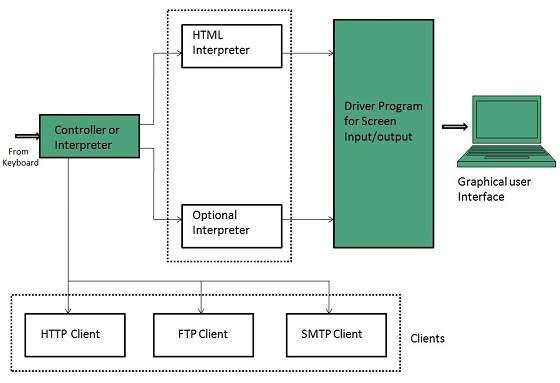
Starting Internet Explorer
Internet explorer is a web browser developed by Microsoft. It is installed by default with the windows operating system howerver, it can be downloaded and be upgraded.
To start internet explorer, follow the following steps:
- Go to Start button and click Internet Explorer.
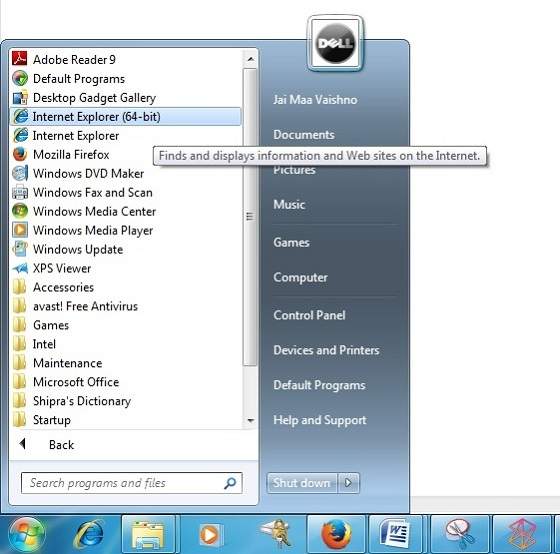
The Internet Explorer window will appear as shown in the following diagram:

Accessing Web Page
Accessing web page is very simple. Just enter the URL in the address bar as shown the following diagram:
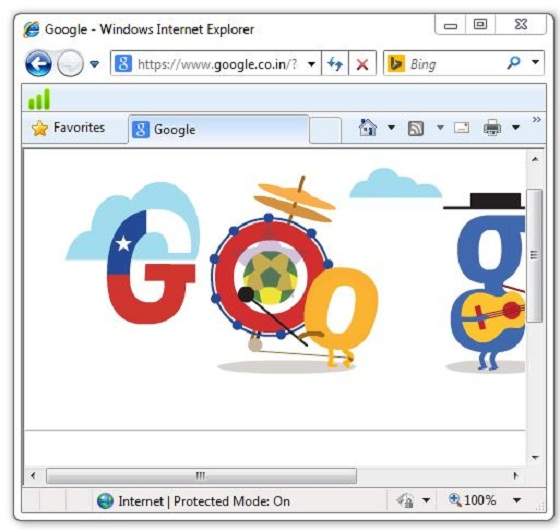
Navigation
A web page may contain hyperlinks. When we click on these links other web page is opened. These hyperlinks can be in form of text or image. When we take the mouse over an hyperlink, pointer change its shape to hand.
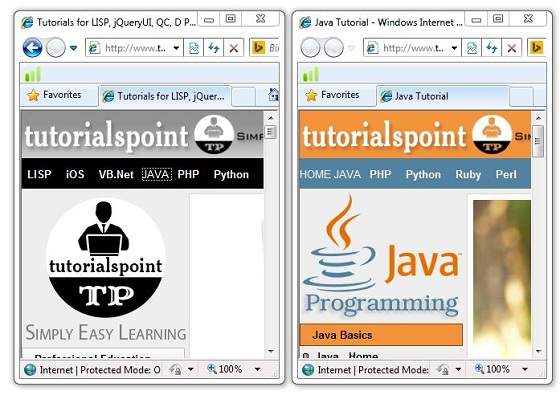
Key Points
- In case, you have accessed many web pages and willing to see the previous webpage then just click back button.
- You can open a new web page in the same tab, or different tab or in a new window.
Saving Webpage
You can save web page to use in future. In order to save a webpage, follow the steps given below:
- Click File > Save As. Save Webpage dialog box appears.
- Choose the location where you want to save your webpage from save in: list box. Then choose the folder where you want to save the webpage.
- Specify the file name in the File name box.
- Select the type from Save as type list box.
- Webpage, complete
- Web Archive
- Webpage HTML only
- Text File
- From the encoding list box, choose the character set which will be used with your webpage. By default, Western European is selected.
- Click save button and the webpage is saved.
Saving Web Elements
Web elements are the pictures, links etc. In order to save these elements follow the steps given below:
- Right click on the webpage element you want to save. Menu options will appear. These options may vary depending on the element you want to save.
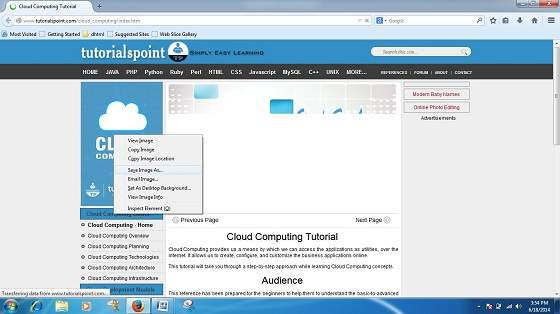
Save Picture As: This option let you save the picture at specific location with its name. When you click this option, a dialog box is opened where you can sepcify its name and location.
Favourites
The Favourites option helps to save addresses of the webpages you visited oftenly. Hence you need not to remember long and complex address of websites you visit often.
In order to open any webpage, you just need to double click on the webpage that you have marked from bookmarks list.
ADDING A WEB PAGE TO YOUR FAVOURITES
In ordered to add website to your favourite list, follow the steps given below:
- Open webpage that you want to add to your favourite.
- Click on favourite menu and then click on Add to Favourites opton.Addfavourites dialog box appears.
You can also click Favourites button available in the toolbar. Favourites panel will open in the left corner of the internet explorer window. Clickadd button, AddFavourites dialog box will apppear.
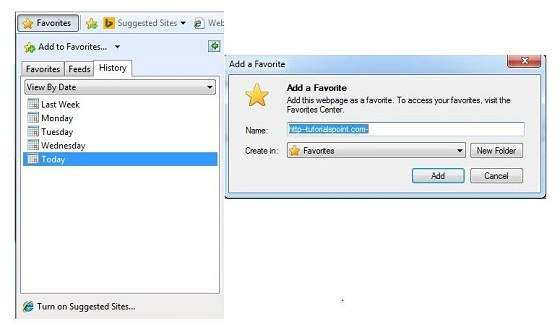
- In AddFavourites dialog box, the Name: text box will contains the name of the web page that you want to add to favourites.
- Click the Create in button, Favoutites folder will appear. Move to the folder where you want to store the favourites by clicking on the folder name.
- Now click OK button to save the favourites.
OPENING FAVOURITES
In order to open favourites, follow the steps given below:
- In the Favourite Panel, take the mouse over the site that you want to open. Now click on the address to open that site.
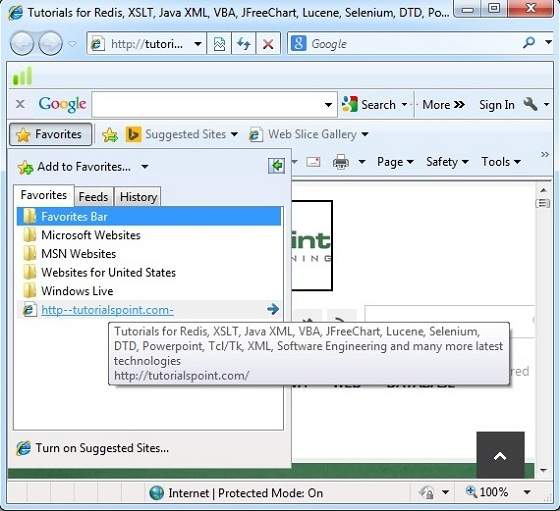
- Favourite can also be opened from the Favourites menu by selecting the appropriate one.
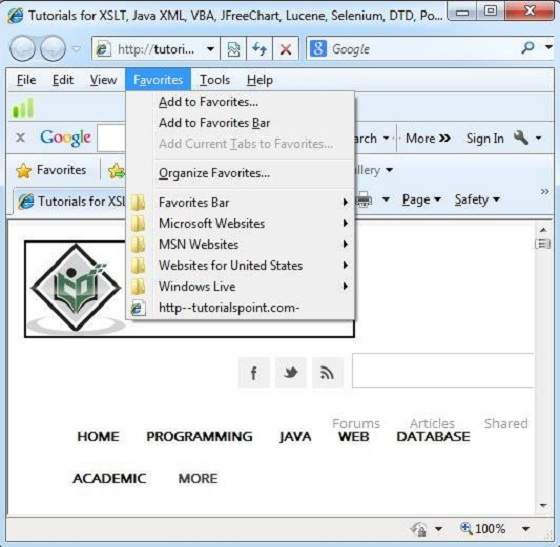
ORGANIZING FAVOURITES
Favourites can be organized by categorizing web pages, creating folder for each category and then storing web pages into them. In order to organize favourites, follow the steps given below:
- Click Favourites menu > Organize Favourites. Organize favourites dialog box will appears.
- In order to organize the webpages, drag the individual webpage to the respective folder. Similarly to delete a favourite, Click on delete button.
No comments:
Post a Comment